This is one vista pop-up I really don't like -_-"


Golden Village (a cinema operator in Singapore) has created three RSS feeds for their shows. They list the shows that are "now showing", "sneak preview" or "coming soon". iGoogle is a Google page which allows you to customize your home page to display content that you are interested in. This tutorial teaches you how to display the Golden Village feed on your iGoogle page.
Technology has now improved to a point where it seems that our dreams of having humanoid robots are coming true.
[R]esearchers at the University of the West of England’s Bristol Robotics Laboratory (BRL) have begun investigating ways to make robots seem more human.
Hi all, ccjx here. I'm pretty sure that I've been introduced sometime in the past but I haven't found the time to write or the time to think of what to write since then. Well, today I have finally thought of what to share with the people reading this site.
For those of you who have an iPhone or an iPod Touch (which I will refer to as iPhone from now on as it is probably more common) and would really like to get some videos that you have on your computer onto it, you've found the right place =).
For the others who wish to convert DVDs into a format that the iPhone will be able to read, do look forward to future guides from me. =)
OK, I will be covering how to use Videora Video Converter in this guide. You can get it at www.videora.com. The author has tons of versions (iPhone converter, iPod touch converter, iPhone 3G converter) and I'm pretty sure he's gonna come out with an iPod touch 2G converter soon but all of them are the same program (from what I know). So just pick one that you like and download it. I'm assuming you know how to install it so I'll skip straight to the program.
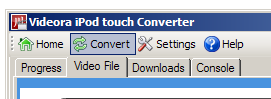
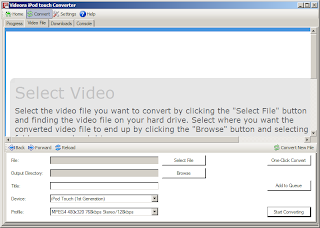
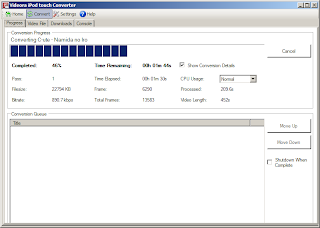
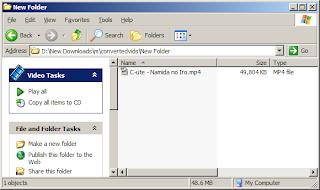
"Most of your visitors will come to your site looking to buy something, or to find information. Only a small percentage of your visitors will land at your site with the intention to steal from it. By trying to protect yourself from the minority, you effectively insult the majority, who will use the right-click menu for legitimate reasons. Do you really expect your visitors to trust you when you offer them "helpful reminders" that imply you can't trust them?"
Attention to all the geeks, gamers, programming-interested people and people interested in technology! ^^
Firefox 3 is now officially out!!
Be part of the attempt to set a record in the Guinness Book and download Firefox 3 here by 17:00 UTC on the 18th of June, 2008.
I have just downloaded it and it looks different from the previous versions.... From the one-click bookmark feature to the change in icons (such as the back/forward and refresh buttons), the image is slightly different from the previous version's. =)
It's already been 9 hours in since the release, so hurry hurry hurry! =D
Signing off... ...
New features, including one-click bookmarking, the smart location bar and faster performance, will be added.
Firefox 3 includes phishing and malware protection, plus a new instant site ID info.
With features like built-in spell checking, session restore and full zoom, Firefox 3 makes it possible to work faster and more efficiently on the Web.
With Firefox 3 you can choose from over 5,000 add-ons that help you customize your browsing experience.